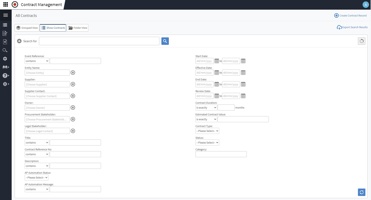Medius Source to Contract Top Tips
Click on a tip below to learn more
SOURCING
CONTRACT MANAGEMENT
Contract management
Viewing options
Sourcing
Opened/unopened email status
-
The icon alongside a message is an opened envelope, as opposed to a closed envelope.
-
In the downloadable spreadsheet on the Messaging tab, the Status column of a message states Read, as opposed to Unread.

Contract Management
Dashboard
Sourcing
Amend supplier response
Contract Mangement
Contract options
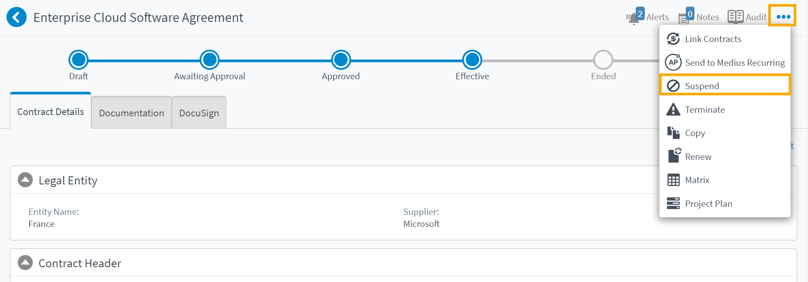
Sourcing
View the reason a Supplier declined an event
On the Response tab of an event, there is a Decline column containing checkboxes. Hover over a ticked checkbox to view a message from the supplier explaining the reason why they have declined to participate in that event.
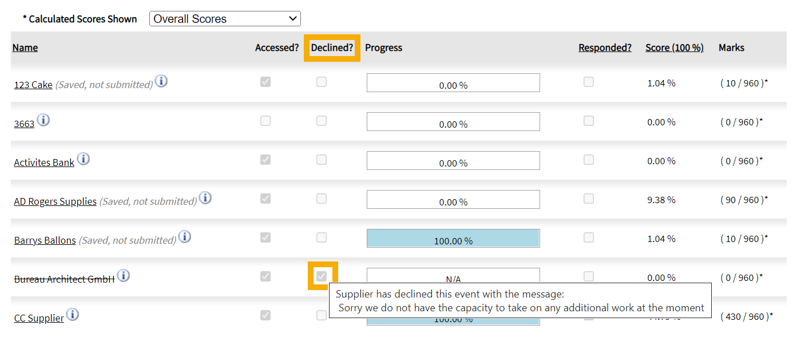
Sourcing
Score Matrix
Once your suppliers have responded to your questionnaire, if you’ve set up scoring or Pass/Fail elements against questions in your tender, the Score Matrix button is available and allows you to view suppliers' scores broken down either by headers or by sections on the Responses tab, you can view either a single supplier or all suppliers at once.
The score matrix will prompt you to select a supplier, or tick a box to choose all suppliers, when initially clicking Score Matrix.
Once the score matrix is at hand, you can use the Group By drop-down to display the scores either by the Headers in the questionnaire or by the Section elements if you have used them.
The matrix will rank the suppliers based on the calculations of how they performed.
Sourcing
Creating a Supplier from within an Event
The Suppliers tab of an event is where you can find and select suppliers to invite them to an event. Here, you can view suppliers already selected for the event and invite additional ones from your existing system records by clicking Invite Supplier. For new suppliers not yet in the system, simply click the blue Create Supplier button. This allows you to enter the supplier's name, contact name, and email address directly—no need to navigate to the admin centre. This streamlined process keeps you focused on creating the event without interruptions.
Sourcing and Contract Management
User Guides
I wanted to remind you about the Medius Success Portal, where you can access user guides for all Medius modules. The portal also offers FAQs and Release Notes to help you stay informed. For more details, please see the links below.
Suppliers Guide to Sourcing - useful to send to suppliers
Contract Management User Guides
Contract Management
Contract Alerts
Alerts, in the form of email notifications, can automatically be sent from the system on the dates specified in the contract header, to named users in the contract. These alerts can be used to notify users of a contract expiring, renewing or to remind the user of certain milestones.
Contract Management
Document Library
Are you aware that making use of the Document Library functionality within your Contract Management module can significantly streamline and speed up the process of incorporating documents into a contract?
The Template Library enables the capability to store frequently used documents, such as Non-Disclosure Agreements (NDAs), facilitating their seamless integration into other contracts. This, in turn, enhances team productivity by providing clear guidance on the appropriate version of a document to include.
To learn more about the Document Libary functionality, click here.
Sourcing
Event Alerts
To simplify the process of configuring sourcing event alerts, we have replaced the pop-up window with a step-by-step wizard. The wizard guides you through different configuration options, and, where necessary, explains what each does as you go along.
Sourcing
Editing DocuSign envelopes
Changes can now be made to an issued envelope within DocuSign. For example, you can correct the recipients of an envelope where incorrect ones were initially used.
This improvement means you no longer have to void an issued envelope, and then create/issue a corrected one.
For more information, see the documentation.
This feature is available if you utilise the integration with DocuSign. Contact your Account Manager to learn more or to enable it in your system.
sourcing
Awarding Suppliers
One way to enhance automation and utilisation in Sourcing is by awarding suppliers within the Medius system. Awarding suppliers contributes to the end-to-end process of source to contract as once you've awarded a supplier you're then able to create a contract for the awarded supplier(s). Based on the supplier's score and section weighting the system will calculate and rank the supplier and suggest who to award via the Score Matrix.
In Medius Sourcing, awarding does not necessarily mean a single supplier is given the business. Awarding can be used simply to indicate that a supplier (or suppliers have) has successfully advanced through a particular stage of a tender, before progressing to a subsequent stage (event), or inviting them to additional rounds.
To learn more about awarding suppliers click here.
Contract Management
Advanced Contract Search
By using the advanced search you're able to filter contracts that end within a set period or that have a particular status, as well as much more. From this search, you're then able to export your results to Excel.
You can find the advanced search within 'All Contracts' and then 'Show Contracts', click the arrow icon next to 'Search for' which will present you with multiple fields. Once you've completed your desired fields don't forget to press the refresh button (bottom right) to view the results. See the screenshot. Scroll down to view the results.
To learn more about searching for contracts within Medius click here.
Sourcing
Adding Stakeholder
I wanted to make you aware of a new feature, as a result of the customer UserVoice forum.
Within demand capture, when creating a procurement request, you're now able to add additional stakeholders.
These additional stakeholders are users who may have an interest in or should be made aware of a request, but who won't directly interact with it in the system.
Sourcing
Communication Tab
Ever find yourself:
- Losing track of email conversations with suppliers?
- Struggling to send group emails to all suppliers who haven't responded to the questionnaire?
- Unable to see if a supplier has read your email?
The Communications tab within your Sourcing module can eliminate these issues and allow you to:
- Keep all event activity in one centralised place.
- Gain a better overview of communication with your suppliers.
- Message all suppliers, non-responded suppliers, or individual suppliers with just a click.
- See if the supplier has read your message.
To learn about the Communications tab, click here to view the user guide in the Success Portal.
Contract Management
DocuSign Search & Widgets
Many customers have asked for better search features and visibility within DocuSign. Currently, you may be searching for this information via document search or by clicking on individual envelopes which can be time-consuming.
If this sounds familiar, take a look at our new Envelope Search and Dashboard widgets.
Whether you're a manager who wants oversight of all Docusign activities and to keep track of usage, or an end user who would like to view your own envelopes and filter your view, this feature will be a great help.
Access Envelope Search via the main menu on the navigation bar. Within the Envelope Search, you can perform a free-text search across all envelopes or filter by certain criteria. In addition, the Dashboard widget allows you to view envelopes by status, usage, and management alerts.
This feature is available if you have DocuSign access. Contact your Account Manager to learn more.
Contract Management
Archiving Contracts
Do you find your ended contracts are making your dashboards and reporting disorganized or do you just want to manage your contracts in the most efficient way? Well, you can now do that by using the archiving functionality.
Our archiving functionality enables you to conceal contracts, with the access point for your archived contracts being via the advanced search capabilities within the "All Contracts" view. If you'd like to know more click here.
Furthermore, in response to valuable input from our UserVoice platform, you now have the ability to reverse the archiving process, meaning you can complete any outstanding actions without having to replicate the contract, find out more here.
Welcome to the Medius Customer Center!
We're announcing a welcome new addition to the resources provided to our customers with the launch of the Medius Customer Center.
As a Medius customer, you’re not just getting the cutting-edge technology our spend management suite runs on – you also have access to a host of different services, resources and support. The customer center is your one-stop-shop for all the information you need, whether it’s accessing functional and technical documentation in the success portal, discovering additional solutions in our suite or browsing our library of top tips and tricks.
The Medius Customer Success team is busy developing, updating and publishing self-service content for customers to provide tips and tricks, product video recordings and ideas for how you can squeeze every ounce of value from your investment in Medius.
Sourcing
Template Library
Are you aware that the utilization of the Template Library within your sourcing module can significantly speed up the process of creating sourcing questionnaires?
The Template Library allows you to replicate and store questionnaires, enabling you to easily copy them into new tenders. This feature grants you the ability to have standardized questions but with the flexibility to make necessary edits, add new questions, and delete questions, saving you time and resources.
To learn more about the Template Library click here.
Sourcing
Scoring Questions
Scoring in Medius helps to provide an analysis of supplier responses. Scoring is done either through using automated scores for predefined answer options or by allowing users to score questions that require manual assessment.
Once you've set up your scoring within the questionnaire, team members can then go in and score the supplier's responses. Click on these links to find out more.
Sourcing
Resend event invitation button
To strengthen the communication process with your suppliers, you can now resend email invitations to them on the Responses tab of document-based (RFx/SRF) events. In addition, a Date Invited column showing the date a supplier was last sent an invitation has been added for SRF events.
Click here to view other releases in our Success Portal.
Contract Management
Advanced Search in Contract Management
By using the advanced search you're able to filter contracts that end within a set period or that have a particular status, as well as much more. From this search, you're then able to export your results to Excel.
You can find the advanced search within 'All Contracts' and then 'Show Contracts', click the arrow icon next to 'Search for' which will present you with multiple fields. Once you've completed your desired fields don't forget to press the refresh button (bottom right) to view the results. See the screenshot below. Scroll down to view the results.
To learn more about searching for contracts within Medius click here.